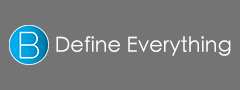17 Terms
17 TermsHome > Answers > HowtotakeascreenshotoftheSamsungGalaxyNote3 twa1384498339
How to take a screenshot of the Samsung Galaxy Note 3?
Not sure why this feature is so hard to figure out.
- Industry/Domain: Mobile communications
- Category: Mobile phones
- Created: 14:52, 15 November 2013